Q I hooked up the OBDPro hardware but I cannot get it to work with the OBD II
software.
If your scantool does not seem to be responding, follow the steps below to narrow
down the problem.
- Check that the PWR LED is lit. The PWR Led indicates that the OBDPro hardware is being powered from the OBD II connector.
If the LED is not lit check the Black OBD II cable to ensure that it is plugged in firmly into the OBD Port (DLC) on your vehicle. You might need to firmly lock the cable onto the OBD II connector. The scantool will not work unless the light is lit.
- Confirm that your OBDII software is configured to connect to the correct
COM port or virtual com port if using the USB scantool. Most OBD II software
packages default to COM1. Check to make sure that the scantool is indeed
connected to the correct COM port . You can also verify the communications
using the hyperterminal application in windows. See testing communications
link using hyperterminal.
- If none of the above steps rectify the problem please contact technical
support and our support staff will gladly assist you in getting the scantool
working.
Q I changed the
communication speed using ATSCS and ATWCS commands and now I am not sure what my new communication speeds are.
The OBDPro provides the ATSCS and ATWCS commands to change baud rates, this is very
convenient as users do not have to open up the enclosure to change the baud rates.
But occasionally users might forget the new speed. The OBDPro provides a quick way of
identifying the communicatin speed being used at any time by following the steps below.
- Power off the scantool by disconnecting the obd cable from the scantool.
- Now reconnect the cable, on startup the LED's should light up, the order of lit LED's indicates what baud rate the OBDPro hardware is currently set to.
The graphic below illustrates the baud rates and the Led states corresponding to each baud rate. The LED's only stay lit in this order for 2 seconds and then revert back to their normal state.
|
Baud rate |
Lit Leds |
PC |
PWR |
CAR |
 |
 |
TX |
RX |
PWR |
TX |
PWR |
|
9600 |
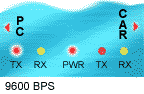 |
ON |
OFF |
ON |
OFF |
OFF |
|
14400 |
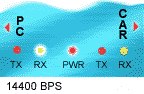 |
OFF |
ON |
ON |
OFF |
OFF |
|
19200 |
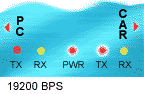 |
OFF |
OFF |
ON |
ON |
OFF |
|
38400 |
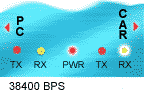 |
OFF |
OFF |
ON |
OFF |
ON |
|
56600 |
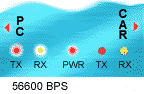 |
ON |
ON |
ON |
OFF |
OFF |
|
115200 |
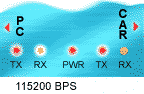 |
ON |
ON |
ON |
ON |
OFF |
|
128000 |
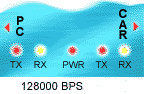 |
ON |
ON |
ON |
ON |
ON |
|
Q How do
I verify the communications between the OBDPro interface and my OBD II software?
The OBD Software that you installed on your PC communicates with the OBDPro scantool using
the serial port. Using Hyperterminal will enable you to run a quick test to ensure that
the OBDPro is communicating properly over the serial port.
- Start by launching hyperterminal and configuring the terminal for the OBDPro.
Launch hyperterminal by clicking on Start, Programs, Accessories, Communications, Hyperterminal.
This will launch the hyperterminal application and you will see a screen similar to the one shown below. Name the terminal "OBDPro 9600"
and click OK.
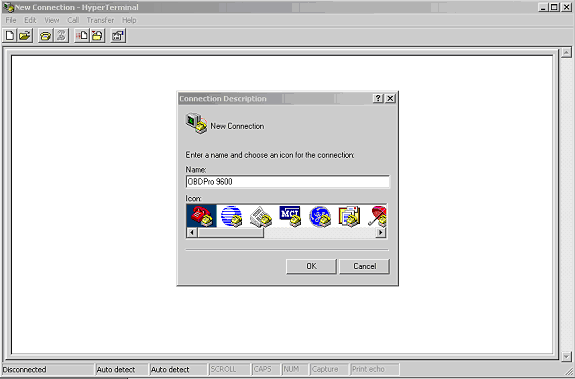
The next window asks what port to use select COM1 from the list.
(The selection here depends on your specific configuration) if you are using a
different com port set the Connect using text to the appropriate com port from the
drop down. And click OK.
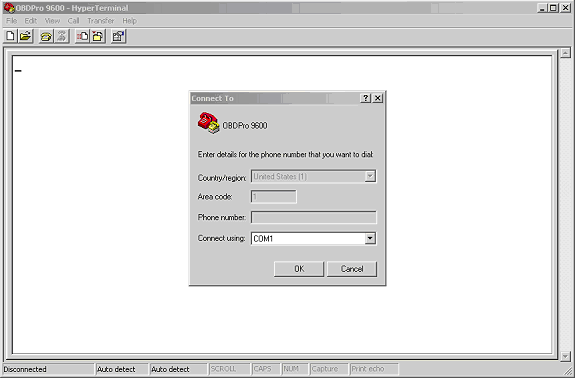
On the Next window we will configure the Baudrate and flow control settings.
Set Bits per second to 9600
Data Bits to 8
Parity to None
Stop bits to 1
Flow Control to None
Now click OK
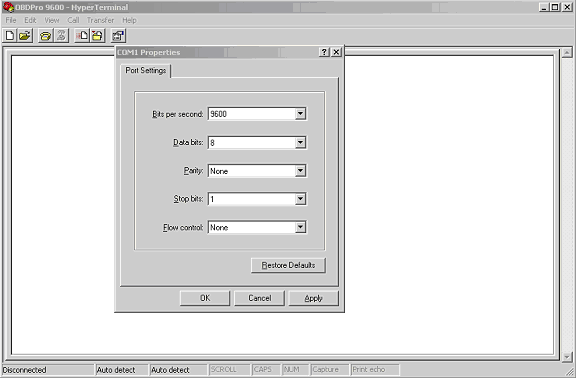
At this point your terminal is configured for use with the OBDPro interface.
Type "ATZ" into the terminal window and hit Enter. The OBDPro interface will send
back the identification string "ELM 327 v1.0a compatible - OBDPro v1.0". This validates that the
OBDPro interface is communicating properly with the PC.
If you do not see the response from the interface check to ensure that you have
connected the interface to the correct com port and that it is powered up.
If everything checks out, and the interface still does not work please
email support@obdpros.com with specific info on your problem and our support team
will gladly help you with the problem.

